Session
Packer
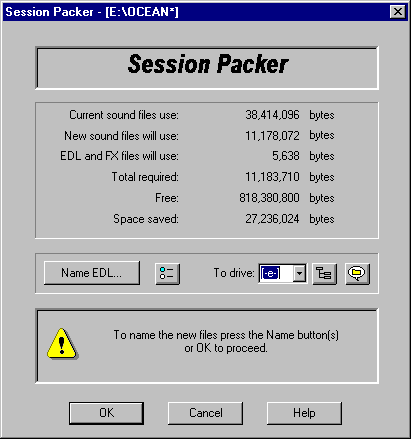
What does Session Packer do?
Session Packer analyses the current EDL and creates new sound files and a new EDL that contains only the audio referenced in regions in the current EDL file. In other words, it reduces the amount of disk space required for a session while maintaining the complete session.
How does it work?
First open an EDL with the Investigator. Select Session
Packer by either pressing the Session Packer button on the toolbar, or by
selecting Session Packer in the Edit menu.
Session Packer will immediately start analyzing the EDL file and update the
dialog to display how many bytes the current sound files use, how many bytes
the new "packed" sound files will use and the amount of space the EDL
file and it's associated FX files will use. It will show a total amount in
bytes that will be required to "pack" the session.
Session Packer names the new sound files FILE####.EXT automatically, where ####
is a numeric value starting with 1 and EXT is the same extension as the source
sound file. So if the original audio were in a region in CAMEL.WAV and in a
region in HORSE.SND, the new sound files would default to being named
FILE0001.WAV and FILE0002.SND. You may change the names assigned to each file
name by pressing the ![]() button.
button.
You may choose whether Session Packer keeps or discards unreferenced regions by
pressing the ![]() button. Unreferenced regions are those regions which are not used
in the multitrack sequence.
button. Unreferenced regions are those regions which are not used
in the multitrack sequence.
The new EDL will default to being created in the same directory as chosen for
the new sound files by selecting a drive with the drive selector or Directory
Chooser button. By pressing the Directory Chooser button you may select or
create a new directory to pack the session to.
By using the "Name EDL…" button to name the new EDL file, you break
this default behavior and the new EDL file will be saved in the directory
chosen in this dialog. Any further changes to the path with the drive selector
and Directory Chooser, will only affect the new sound files. To change the EDL
path or name, you would have to return to the "Name EDL…" dialog.
This will allow you to have all your sound files in one directory and the EDL
file and associated FX files in another directory or drive.
If the amount of disk space required is less than the amount free on the target
drive, the OK button will be disabled. Press OK to proceed with packing the
session.
What does Session Packer throw away?
Depending on the Session Packer settings, whether to keep or discard unused regions, Session Packer will either only place audio in regions that appear in the Multitrack in new sound files or create new sound files for all audio referenced in regions. Any audio that is not in a region will be discarded. Soundfile markers that are outside of regions are discarded. If you have selected to discard unused regions, then Soundfile markers inside regions, which are not used in the Multitrack, are discarded.
Session Packer does not delete the original sound files, EDL, or any auxiliary files belonging to the session.
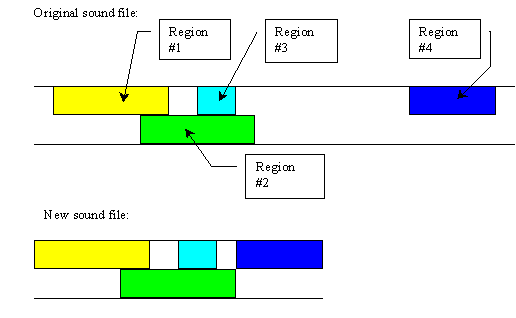
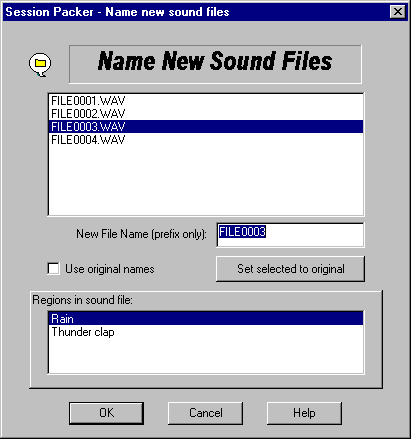
Name New Sound Files
The Name new sound files dialog does just that. It allows
you to select a sound file in the list box and enter a new name for it. You may
only enter DOS allowed characters (other characters will not type) and you
don't have to enter the file name extension as that has to be the same as the
original source sound file WAV or SND.
As you select each sound file in the list box, another list box will display
all the regions that will be inside that sound file. You may use this as a
guide to name the sound file.
You may check "Use original names" for the new sound files to have
the same names as the original sound files that their audio is created from.
This will set any new sound file that you have not manually entered a name for
to it's original sound file name.
You may individually set the selected sound file to be named the same name as
the original sound file, which contains the audio it is created from.
Note: If the original file name and the new file name are the same and the
destination new sound file path are the same, Session Packer will create a backup
of the original sound file with the extension BAK
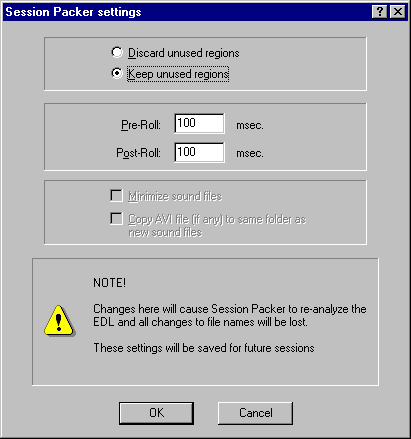
Session Packer Settings
You may select whether Session Packer keeps or
discards unused regions. Unused regions are those regions which aren't used in
the Multitrack view.
![]() You
may also set a Pre and Post Roll amount, which is added to the new sound files
around the regions that are kept in the newly created session. This would allow
you to still be able to extend the region front or back by the pre and post
roll amount. (New in V3.8)
You
may also set a Pre and Post Roll amount, which is added to the new sound files
around the regions that are kept in the newly created session. This would allow
you to still be able to extend the region front or back by the pre and post
roll amount. (New in V3.8)
Return to top - Home
Please note: SAW EDL Investigator is a continuously growing program, so these
features & their methods of implementation are subject to minor changes
& enhancements.