Path
Changer
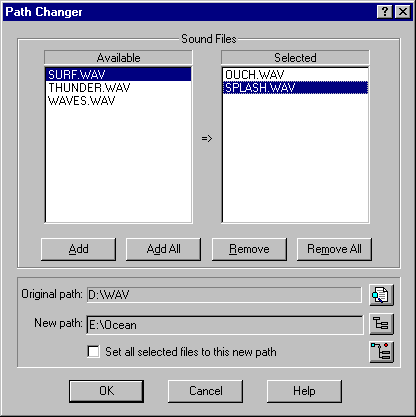
What is Path Changer?
The Path Changer will change the paths to the sound files inside a SAW EDL file.
How does it work?
The left hand list box will contain all the names of the
sound files in the current EDL file. The right hand list box is for selected
sound files. To move a sound file between lists you may double click on any
file name or press the Add, Add All, Remove or Remove All buttons.
By adding the sound files to the selected list does not set their new path.
To set a new path you must click on the sound file name in the selected list
and press the directory chooser button. Here you can select a new path or
create a new path for the currently selected sound file.
As you click between the sound files you will see their original path and their
new path. If you want all the sound files to have the same new path then you
can select a sound file which already has that path, or select a sound file and
change it’s path to your new path - then check the “Set all selected files to
this path” check box. If you uncheck this box, then the paths will revert back
to where they were before you pressed the box. By moving a sound file back from
the selected list to the unselected list will set it’s path back to it’s
original path.
A backup will be made of the current EDL file in the same directory as the
current EDL before the paths are changed. This backup EDL will be named the
same as the current EDL but will have the extension “.~SI”. So if your EDL file
is named H:\SAWEDL\MUSIC.EDL the backup will be named H:\SAWEDL\MUSIC.~SI
![]() Search -
Select sound files by moving them to the right hand list box, then press the Search
button and Path Changer will search all your drives for the sound files. If
more than one sound file is found with the same name, a list is displayed where
you may select which file to use.
Search -
Select sound files by moving them to the right hand list box, then press the Search
button and Path Changer will search all your drives for the sound files. If
more than one sound file is found with the same name, a list is displayed where
you may select which file to use.
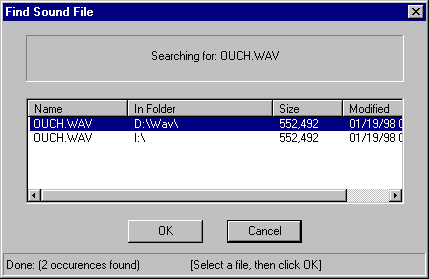
![]() Manual edit -
Select a sound file, then double click, or <Ctrl>+Click on the New
path name. A dialog will appear which will allow you to enter a new path
for the current selected sound file.
Manual edit -
Select a sound file, then double click, or <Ctrl>+Click on the New
path name. A dialog will appear which will allow you to enter a new path
for the current selected sound file.
Note: The path does not have to exist! This was a feature request to allow
you to set up an EDL for another system. The dialog will complain if the path
name is not a suitable format.
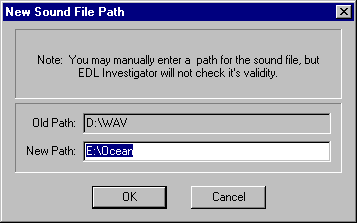
![]() Change Drive Letter
- You may change the drive letter, but maintain all the relative path for all
selected sound files.
Change Drive Letter
- You may change the drive letter, but maintain all the relative path for all
selected sound files.
Note: This will always change the drive letter of the original path - so any
files for which you've already prepared a new path... those paths will be
changed to the original paths with the new drive letter.
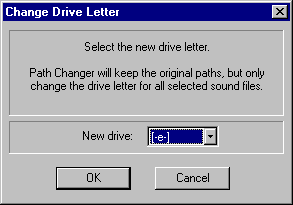
Return to top - Home
Please note: SAW EDL Investigator is a continuously growing program, so
these features & their methods of implementation are subject to minor changes
& enhancements.