Offset
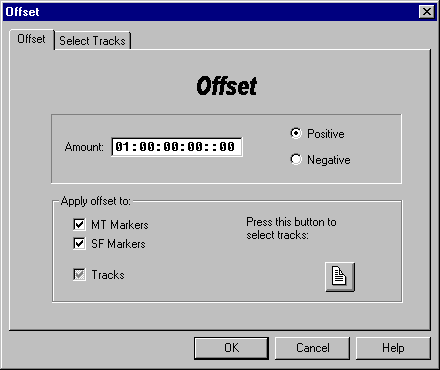
What does Offset do?
Offset will apply a positive or negative SMPTE offset to the markers or tracks in the current EDL
How does it work?
When the Offset dialog first comes up the SMPTE value
will default to the current EDL offset. You may adjust the value in the SMPTE
window to enter the desired offset value and select if it is positive or
negative. You may check the boxes for either Sound File Markers or Multitrack
Markers or both. If you would like to apply the offset to the regions in one or
more tracks, tab to “Select Tracks” or press the Next page button.
The Tracks check box is read only - to select tracks you have to go to the “Select Tracks” page.
The Tracks check box has three states:
Checked - Apply the offset to all the tracks
Unchecked - Do not apply the offset to any tracks
In-between - The offset is to be applied to some of the tracks
The Select Tracks page
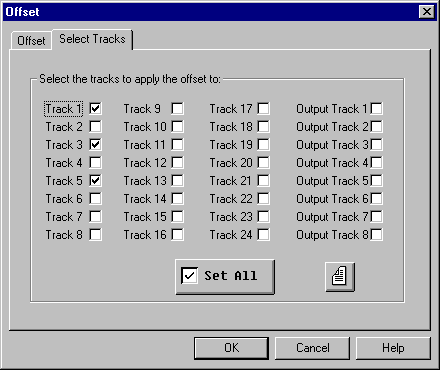
Choose the tracks which you would like the Offset to be
applied to. The Set All button will check all the tracks and turn into a Clear
All button which unchecks all the tracks.
Once you have selected the tracks, you may return to the Offset page by
clicking on the Offset tab or pressing the Previous Page button.
The SMPTE control
The SMPTE control allows you to enter a timecode value. You can type the SMPTE value in from the keyboard, or you can use the left, right, up & down arrow keys. As numbers are typed into the control, they are moved from right to left and eventually drop off the left side of the control. The frame rate is determined by the currently loaded EDL file. You can also double click on a SMPTE section (hours, mins, secs, frames, subframes) to highlight that section then numbers added are only inserted into that section. The delete key is functional.
What if the offset is too large?
Negative offsets
Before applying the offset, the program will ensure that the resultant values are not less than 00:00:00:00::00. If any of the values is less than zero, then the offset will not be applied and a warning message will be displayed.
Positive offsets
MT Markers &
Tracks
Before applying the offset, the program will ensure that the resultant
values are not greater than 24 hours - if any of the values is greater than 24
hours, then the offset will not be applied and a warning message will be
displayed.
SF Markers
Before applying the offset, the program will ensure that the resultant
value will still be within the scope of the sound file. Otherwise no offset
will be applied and a warning message will be displayed.
Return to top - Home
Please note: SAW EDL Investigator is a continuously growing program, so
these features & their methods of implementation are subject to minor
changes & enhancements.