Import Sound Files As Regions
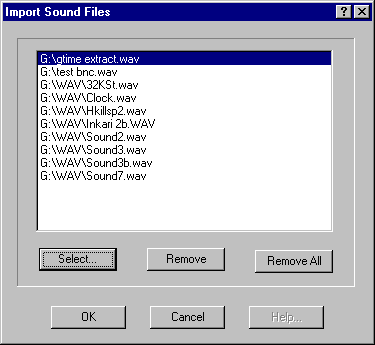
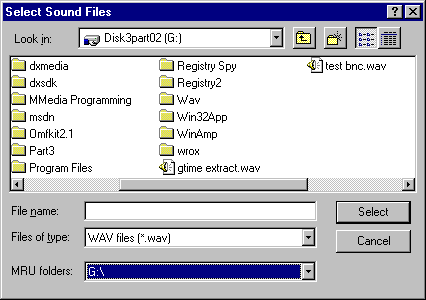
What is Import Sound Files As Regions?
Import Sound Files As Regions will import selected sound files and create regions containing the complete audio in the sound files into the current EDL file.
How does it work?
Press the Select button to open a standard File
Open dialog box. You may select multiple WAV or SND files by selecting them
using the Shift and Ctrl keys. Selected sound files will be added
to the list box once you've hit the Select button inside the Select
Sound Files dialog. MRU folders will list recently used folders.
You may remove individual sound files or groups of sound files from the list
box by highlighting them (you may use the Shift and Ctrl keys)
and press the Remove button. You may clear all the sound files from the
list box by pressing the Remove All button.
If you select a sound file which is already in the list box, it will not be
duplicated. A sound file may only occur once inside the EDL file. If you add a
file to the list box which is already in the current EDL file, it will be
ignored during the Import Sound Files as Regions process.
Unlike SAW, if there is any additional data saved inside the WAV file (as
regions or marker data), the region created by Import Sound Files as Regions
will not include that data inside the region. The region will only
contain audio data.
If there are no sound files selected, then the OK button will be grayed out.
After selecting the sound files, press the OK button to import the selected
sound files and regions into the current SAW EDL.
Import Sound Files as Regions will not create an EDL with more
sound files or regions than the current EDL type allows. See your SAW manual
for the maximum number of sound files and regions permitted in a session.
A backup will be made of the current EDL file in the same directory as the
current EDL before any sound files or regions are imported. This backup EDL
will be named the same as the current EDL but will have the extension “.~SI”.
So if your EDL file is named H:\SAWEDL\MUSIC.EDL the backup will be named
H:\SAWEDL\MUSIC.~SI
Return to top - Home
Please note: SAW EDL Investigator is a continuously growing program, so these
features & their methods of implementation are subject to minor changes
& enhancements.