Export
Regions and/or Markers to Sound Forge®
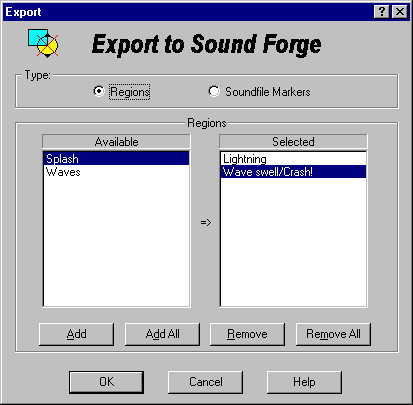
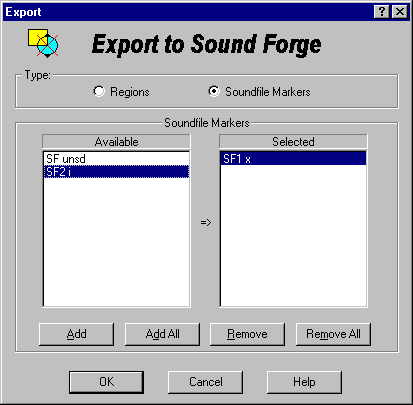
What is Export?
Export will export selected regions and/or markers from the current EDL file into a WAV or Sound Forge®* SFL file.
How does it work?
The List boxes will list either regions or markers. You
may select which are displayed by pressing the Type radio buttons. If
you select Regions, then the list boxes displayed will only list any regions in
the current EDL file. You may then select those regions you would like to
export for Sound Forge® to read. If you select Soundfile Markers,
then the list boxes will only list any markers in the current EDL file. You may
then select those markers you would like to export for Sound Forge®
to read. You may switch back and forth between Regions and Soundfile Markers, and
Export will remember your selected regions and markers.
The left hand list box will contain all the names of the regions or markers in
the current EDL file if the Investigator can locate the sound file that the
region or marker is associated with. The right hand list box is for selected
regions. To move a region between lists you may double click on any region name
or press the Add, Add All, Remove or Remove All buttons.
Note: If SAW EDL Investigator cannot find a sound file associated with a
region or marker, then that region or marker will not be listed in Export.
Sound Forge® gives you the option of saving it's regions and
markers information either inside the sound file (wav) or in a separate SFL
file.
Export will first look in the sound file for any existing regions and
markers information, if it doesn't find any data, then it will look for an SFL
file. If there is no existing Sound Forge® data in the sound file
and no SFL file exists, then Export will create an SFL file in the same
directory as the sound file associated with the regions and/or markers that are
being exported. By storing the region and marker data inside the WAV file, SAW
will interpret the data as audio and a pop will be heard at the end of the WAV
file - by storing the information inside a separate SFL file, this will not
occur. Inside Sound Forge® you can select if the regions and markers
are saved inside the WAV file or in an SFL file in the Save As dialog.
If there is existing data inside the sound file, then the new region and marker
data will be added to that data, similarly, if there is already an existing SFL
file associated with the sound file, the new reion and marker data will be
added to the existing file.
If there are no regions or markers selected, then the OK button will be grayed
out.
After selecting any regions or markers, press the OK button to export the
selected regions and markers.
Return to top - Home
Please note: SAW EDL Investigator is a continuously growing program, so these
features & their methods of implementation are subject to minor changes
& enhancements.
* Sound Forge®
is a trademark
or registered trademark of Sony Pictures Digital Inc. or its affiliates in the
United States and other countries.